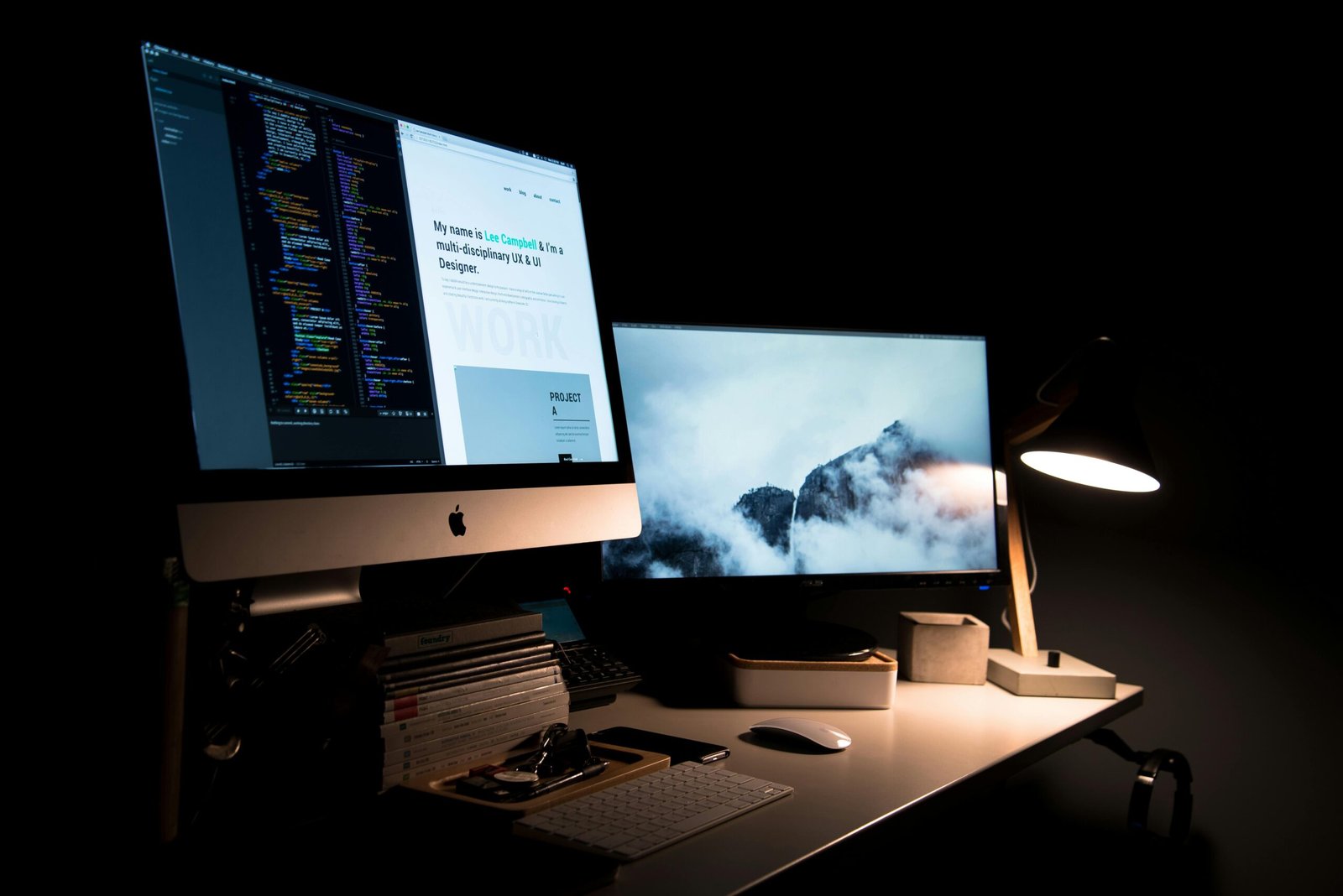Course Prerequisite(s)
- Please note that this course has the following prerequisites which must be completed before it can be accessed
-
General Registration: Coding and Robotics
What Will You Learn?
- Goal: Build curiosity and foundational digital skills.
- In this phase, learners will discover the basics of using a computer and practice simple drag-and-drop coding. Through fun, interactive games, they’ll develop logical thinking and problem-solving skills in a playful environment.
Course Curriculum
Module 1 (Week 1-18): Getting to know Computers
-
LESSON 1: Exploring the Computer: Mouse & Keyboard Basics
00:00 -
LESSON 2: Basic Commands & Sequencing
00:00 -
LESSON 3: The Computer Helper (Operating System)
-
LESSON 3: Quiz
Module 2 (Weeks 19–36) Block-Based Coding & Playful Robotics
Module 3 (Weeks 37–54): Problem-Solving Games
4. Module 4: Creativity & Early Project Showcase (Weeks 55–72):
Getting Started — Device Setup & Tools Installation
Welcome to your Coding & Robotics journey!
Before we dive into coding and creating exciting projects, let’s make sure you’re fully set up and ready to go. Follow these steps carefully:
________________________________________
✅ Step 1: Device Setup
You can use any of the following devices:
• Android Smartphone/Tablet
• iPhone/iPad (iOS)
👉 Make sure:
• Your device is charged or plugged in.
• You have a stable internet connection.
• Your device has enough free storage space (at least 500MB).
________________________________________
✅ Step 2: Install ScratchJr
We’ll start with ScratchJr — an easy-to-use, kid-friendly coding tool.
For Android (Phones/Tablets):
1. Open the Google Play Store.
2. Search for “ScratchJr”.
3. Tap Install.
For iPhone/iPad (iOS):
1. Open the App Store.
2. Search for “ScratchJr”.
3. Tap Get and Install.
👉 Important: No sign-up is required to use ScratchJr. Just open the app after installation.
________________________________________
✅ Step 3: Test Your Setup
Let’s make sure you’re fully ready:
🔹 Can you turn on your device and find ScratchJr?
🔹 Can you open ScratchJr without errors?
🔹 Can you tap on a sprite and make it move using blocks?
👉 If YES to all three: You're good to go!
👉 If NO to any: Don’t worry — ask a parent or guardian for help, or contact your teacher via TutorLMS.
________________________________________
✅ Step 4: Extra Tools for Future Lessons
You’ll also need these tools soon:
• Internet web browser for extra activities.
• TutorLMS account — make sure you can log in to the student dashboard.
It is important that you have a working email address and that you login regularly onto your student dashboard to check on Important announcements
________________________________________
👉 Final Check-In
Once you’re all set, mark this lesson as Complete in your TutorLMS dashboard. This will let your teacher know you’re ready for your first Lesson.
✉️ If you’re stuck: Send a message through your TutorLMS dashboard or ask for help in class.
We’re so proud of you for taking the first steps! Let’s build amazing things together — see you in Lesson 2!